- Jan 27
How to Batch Encrypt PDF files
Encrypt multiple PDF files at once using the PDF Conduit bulk Encryption tool.
To avoid the laborious task of repeatedly uploading and encrypting PDFs using the same password and encryption settings, we have a “bulk” encryption tool that allows you to encrypt up to 15 PDFs at once!
To get started, click the “Bulk” checkbox on the Encryption tool page or go directly to the bulk encryption tool here. After clicking the “Bulk” checkbox, a PDF file drop zone will appear that you can drag and drop up to 15 PDFs into.
Once your PDFs have been selected, enter your password and algorithm settings (if needed) the same way you would when encrypting a single PDF.
How to batch Encrypt multiple PDFs:
- Navigate to the PDF Conduit Encryption tool
- Click the “Bulk” checkbox to enable bulk encryption
- Upload up to 15 PDFs to the PDF drop zone
- Enter a “User Password” that will be required to open/view the PDF
- Optional: enter a “Owner password” that will be required to edit the PDF
- Optional: disable printing and/or commenting
- Optional: change the encryption algorithm
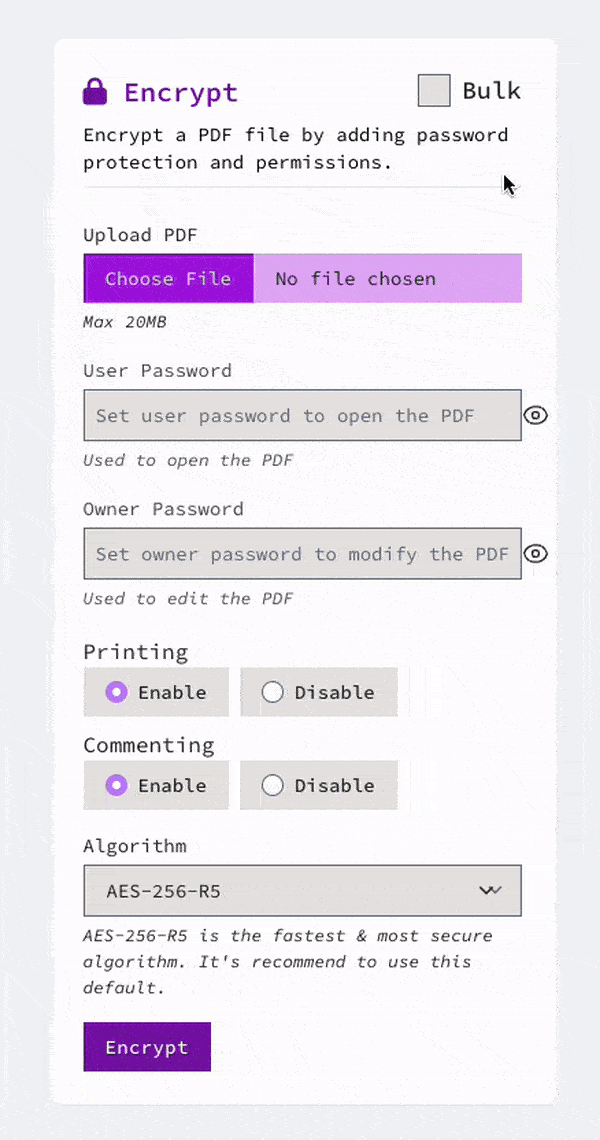
All Your PDF Needs, Simplified and Affordable
Say goodbye to complicated software and high costs. With PDF Conduit, streamline your PDF processing—merge, encrypt, convert, and more—all from your browser. Starting at just $3/month, we're designed to make your workday easier without breaking the bank.
- Try PDF Conduit out for free and process up to three (3) PDFs without signing up for an account
- If you think PDF Conduit might fit your needs but you aren't totally convinced yet, sign up for a free account and process up to twenty (20) PDFs per month free of charge