- Jan 27
How to Lock a PDF and disable editing
Add password protection to your PDF to limit users ability to view and edit your document.
If you aren’t concerned with locking your PDF to prevent editing, see How to Encrypt a PDF.
When distributing PDF documents, it can often be useful to “lock” the PDF to prevent the document from being edited. This can be accomplished with the PDF Conduit Encryption tool by adding a “user password” that is used to open/view the PDF and a “owner password” used to “unlock” the PDF and allow editing.
NOTE: when distributing your encrypted PDF, only provide users with the “USER PASSWORD” and not the “OWNER PASSWORD” if you want to prevent editing.
How to "lock" a PDF and disable editing:
- Upload your file to the PDF Conduit Encryption tool
- Enter a “User Password” that users will be required to enter in order to open/view the PDF
- Enter a “Owner Password” that is used to unlock the PDF and allow edits (keep this to yourself if you don’t want anyone else to edit)
- Optional: disable printing and/or commenting
- Select “Encrypt” then download your encrypted PDF!
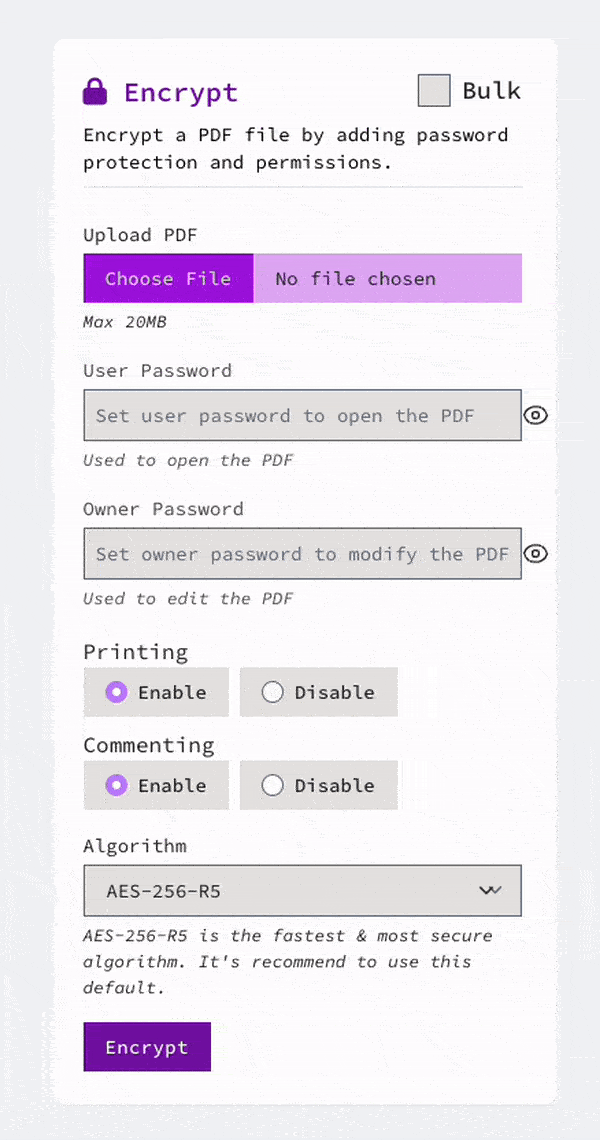
All Your PDF Needs, Simplified and Affordable
Say goodbye to complicated software and high costs. With PDF Conduit, streamline your PDF processing—merge, encrypt, convert, and more—all from your browser. Starting at just $3/month, we're designed to make your workday easier without breaking the bank.
- Try PDF Conduit out for free and process up to three (3) PDFs without signing up for an account
- If you think PDF Conduit might fit your needs but you aren't totally convinced yet, sign up for a free account and process up to twenty (20) PDFs per month free of charge